Merge Projects
You can merge projects with Astah Professional edition. There are two levels of the merge.
1. Easy Merge
2. Detail Merge

Easy Merge
[Easy Merge] is relatively simple. When there are conflicts between two projects, Astah imports the contents of one project to another.
- Open a .asta file.
- Go to [File] – [Merge Project…].
- Select another .asta file to merge.
- Choose which file to prioritize, and click [OK]. Then when there are conflicts, models in the .file you select will overwrite the other.
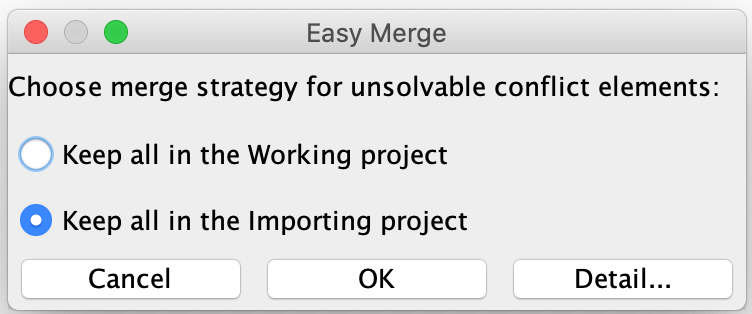

Detail Merge
With [Detail Merge], you can choose which to prioritize in the “conflict list” when there are conflicts between two project files.
- Go to [File] – [Merge Project…].
- Select a file to merge.
- Click the [Detail] button to open another window.
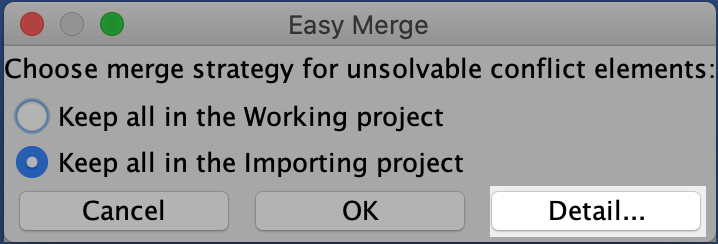

Merge Window
Left pane: Conflict tree
The differences between the working project and the importing project are displayed in the Conflict Tree.
Icon | Description |
|---|---|
This indicates that these diagrams/models exist only in the working project. |
|
This indicates that these diagram/models exist only in the compared project. |
|
This indicates that these diagrams/models exist in both projects. |
Filter in tree
Since version 8.3, a new filtering option is available.
If you don’t want to see any models with presentation-changes only such as color changes and subtle re-locations in the tree, check (Hide presentation attributes differences). Then the models with presentation-changes only will be removed from the list.
Filter in the list
By checking the [Hide presentation attributes differences], you can remove the models with presentation-changes only such as color changes and subtle re-locations from the list, so that you can see the list of models that were actually modified.
Show Diagram Difference
You can compare two diagrams visually by clicking the [Show Diagram Difference] button.
This pulls out a new window to show two diagrams side by side with conflicted models marked.
You can filter the marks by the type of change such as “Added”, “Deleted” and “Modified”.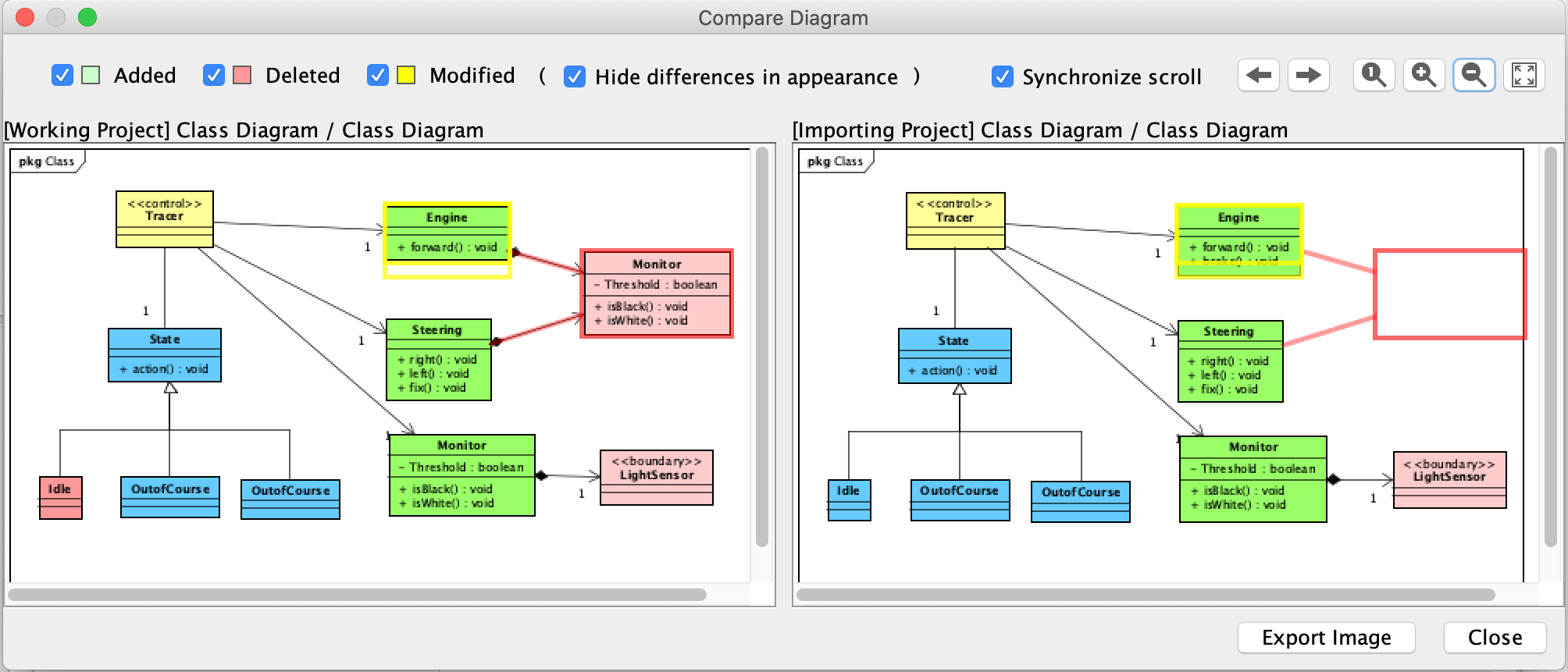
Filtering Option
You can check the “Hide differences in appearance” option to filter out the models with presentation-change only such as color change or subtle re-location.
Merge Method
Merge Methods can be chosen for each Model selected in the Tree. If multiple Models, whose Merge Method options differ, are selected in the Conflict Tree, all the options are displayed.
(1) Ignore importing Models
If this option is selected, importing models are not included in the merged Project.
(2) Replacing with importing Models
If the importing Project is empty, the merged Models will be deleted. After merging, Models are replaced with those in the merged Project. If the importing project is empty, all Models will be deleted
(3) Merge – Using this option
Elements that exist only in either the working Project or the importing Project are merged. For other Elements, the working Project is prioritized.
(4) Merge – Prefer the Importing Project
Using this option, Elements that exist only in either the working Project or the importing Project are merged. For other Elements, the importing Project is prioritized.
(5) Free Selection for each Element
Using this option, Elements are merged according to the selection in the checkbox [Keep Elements in the Working] in the Conflict List.

Restrictions
- Currently, merging the contents of the following diagrams are not supported:
Sequence Diagrams, Communication Diagrams, Statemachine Diagrams, Activity Diagrams, Flowcharts, Data Flow Diagrams, CRUDs and Mindmaps.
So you will have to select either the working Diagram or the importing Diagram to overwrite the other. - Sequence Diagrams, Communication Diagrams, Statemachine Diagrams, Activity Diagrams, Flowcharts, Data Flow Diagrams, CRUDs and Mindmaps are always displayed in the Conflict Dialog even if there are no changes.