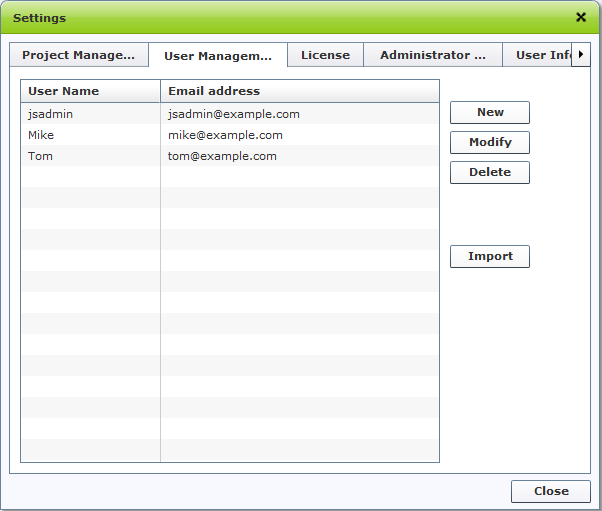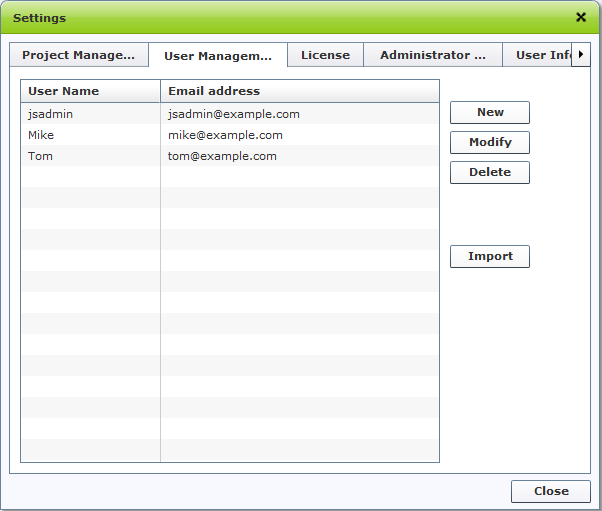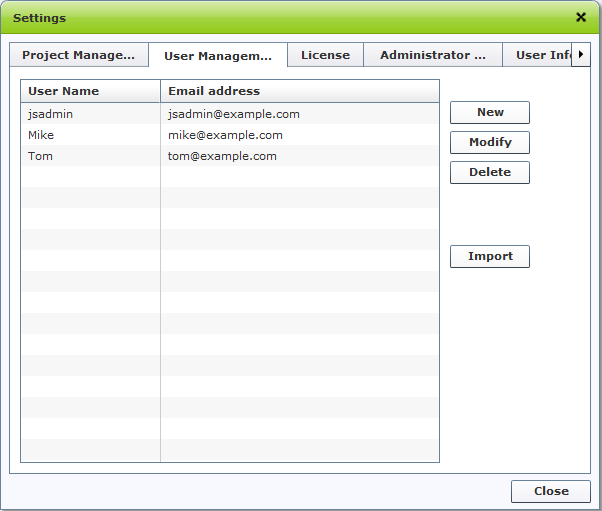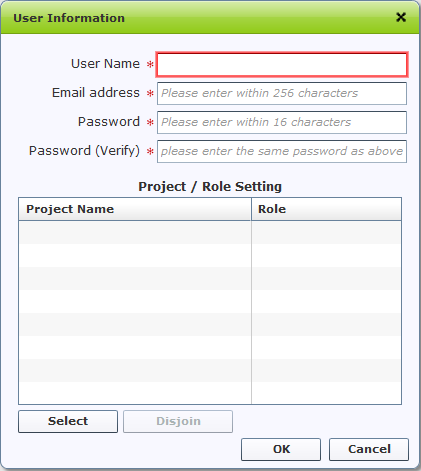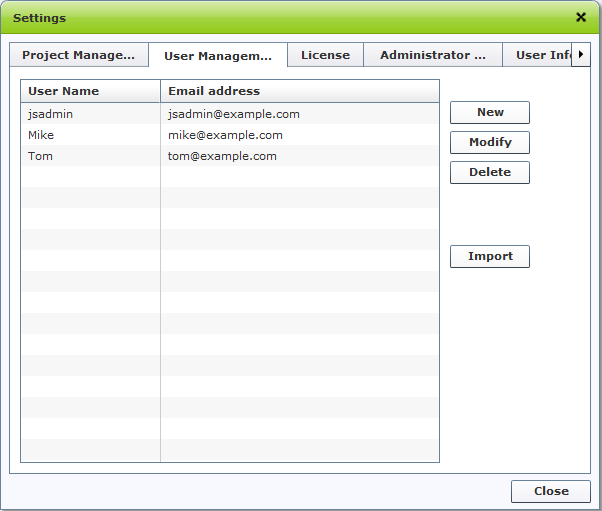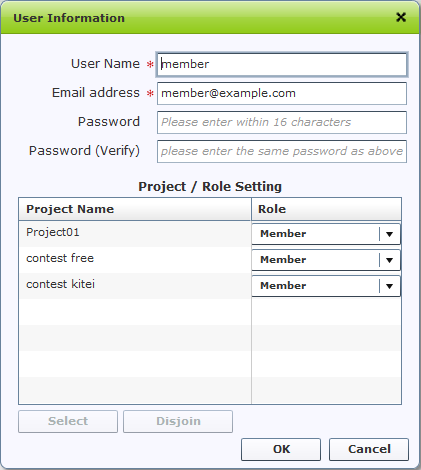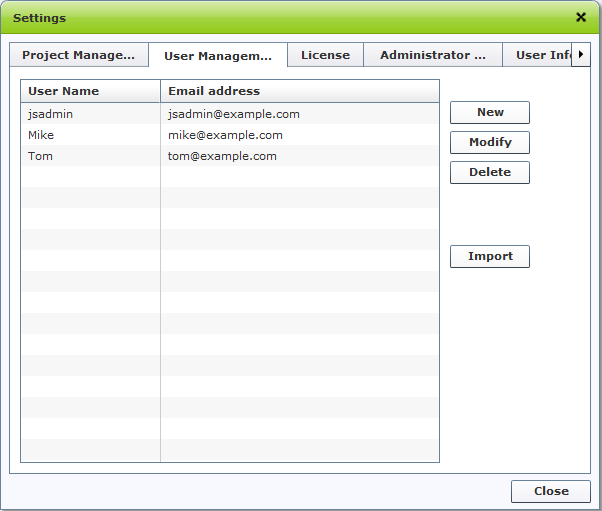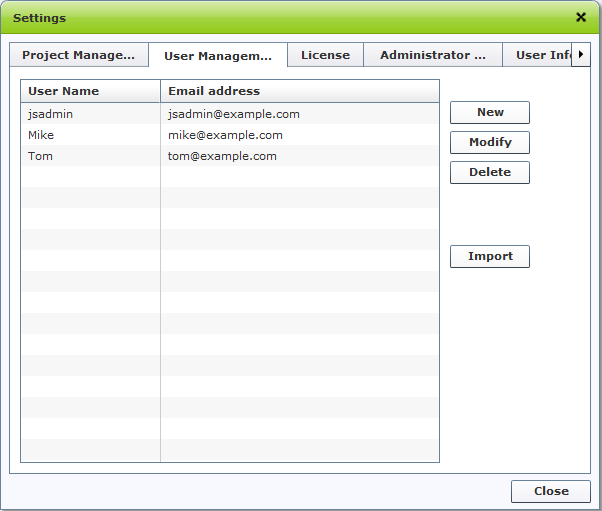User Management
The operations described here can be manipulated by administrators or authorized users only.
Checking User Information
- Login as astah* share Administrator
- Go to Management > User management
- User Management Screen appears and a list of all users shows up
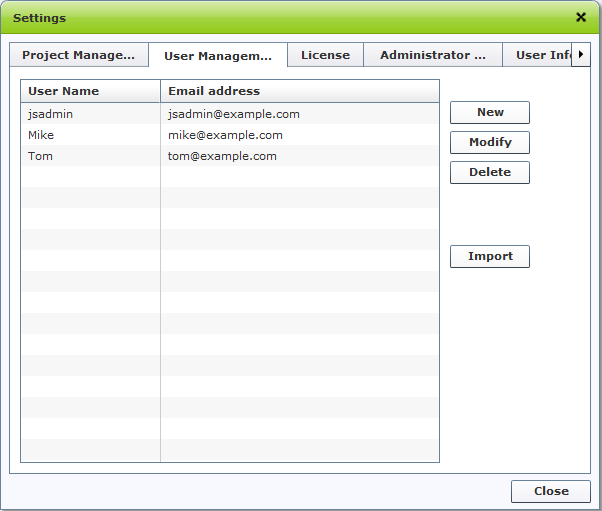
Sorting orders of users:
To sort orders of listed users, click on either of User Name or Email address of the header.
On this User management dialog, you are able to:
- Add new users
- Modify user information
- Delete users
- Import user information
For each instruction, please see the description below.
Adding a new user
- Login as astah* share Administrator
- Go to Management > User management
- User Management screen appears, click [New] button
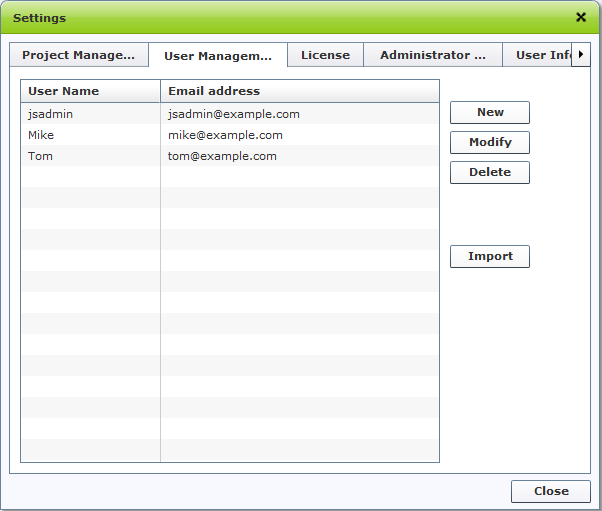
- A registry dialog appears
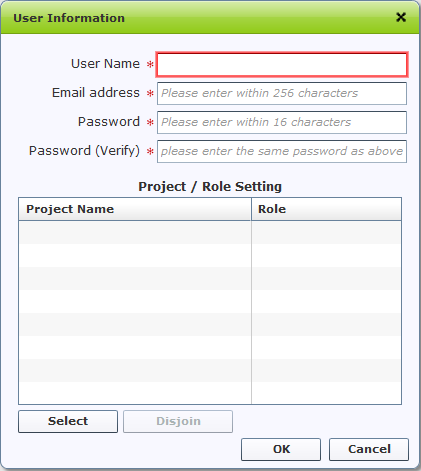
- Input following information and then click [OK] button to complete.
- Name
- Email address
- Password
- Password (Verify)
- Projects that he/she is in, and his/her role in them
Please specify participating-projects and
roles for each user. Otherwise when user, who has no projects and roles specified, logs in to astah* share, he/she is unable to access any projects.
You have to enter the same Password in both [Password] and [Password (Verify)].
User name must be less than 10 characters.
Password must be less than 16 characters.
Modifying user information
- Login as astah* share Administrator
- Go to Management > User management
- User Management screen appears, select a user you want to modify then click [Modify] button
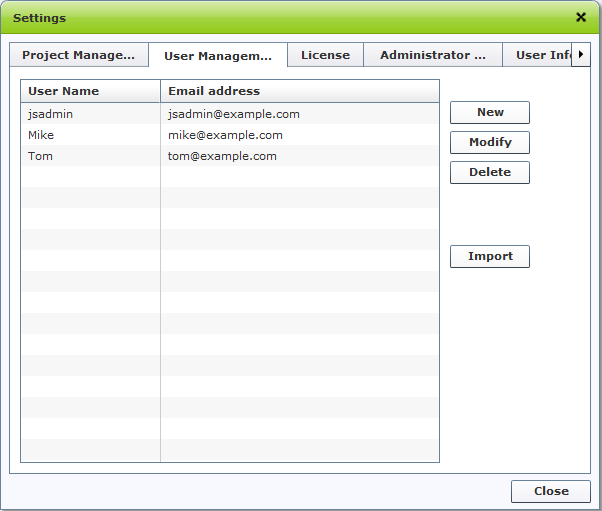
- Modify user information, and then click [OK] to complete
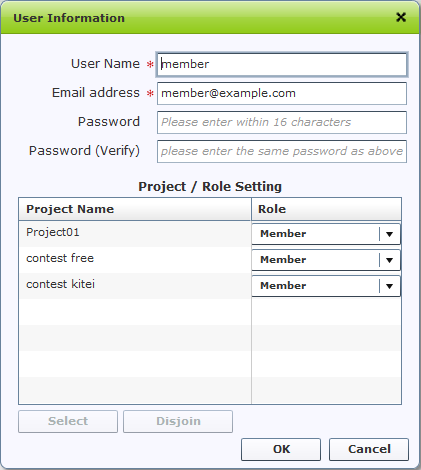
Please specify participating-projects and
roles for each user. Otherwise when user, who has no projects and roles specified, logs in to astah* share, he/she is unable to access any projects.
You have to enter the same Password in both [Password] and [Password (Verify)].
Deleting a user
- Login as astah* share Administrator
- Go to Management > User management
- Select a user you want to delete from the list, then click [Delete]
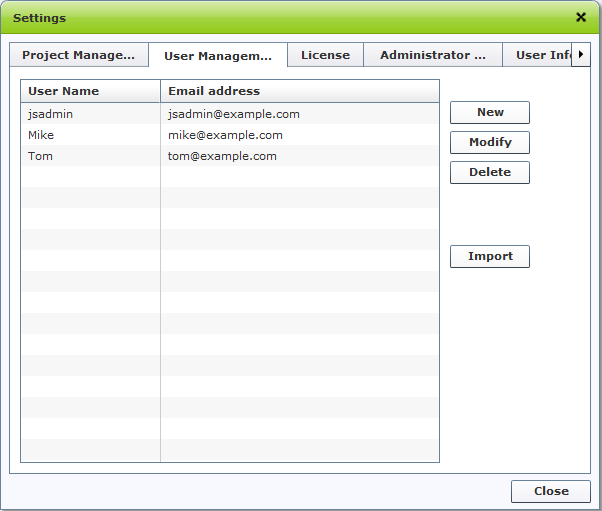
- Now the user is removed from the User list.
Deleting users will remove user information from astah* share, any comments or astah files he/she has uploaded to astah* share will not be removed.
Importing User Information
You are able to import User information from CSV file.
- Login as astah* share Administrator
- Go to Management > User management
- User Management screen appears, select [Import] button on the right site of the screen
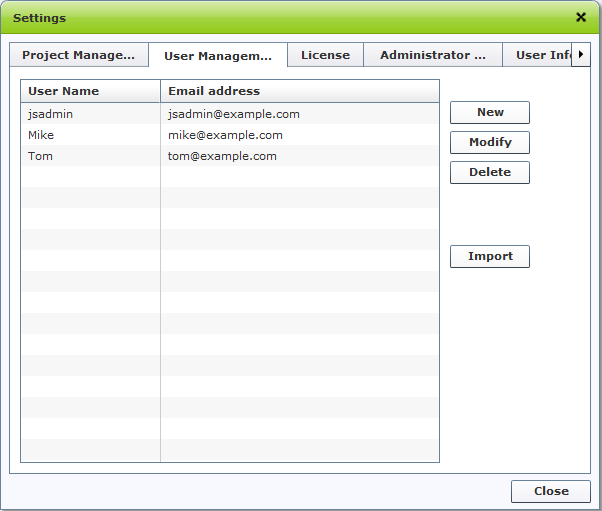
- Specify a CSV file that contains user information you want to import
CSV file should be formatted as shown below to import to astah* share.
Download of sample CSV file is available at here.
| username |
mail |
password |
| userX |
userx@example.com |
passwordX |
| userY |
usery@example.com |
passwordY |
| userZ |
userz@example.com |
passwordZ |
Each column should be followed by the rule as described below.
Importing may fail if CSV file contains unsupported characters or symbols.
| Column name |
Rule |
| username |
1 to 20 characters |
| mail |
valid e-mail address format |
| password |
6 to 12 characters |