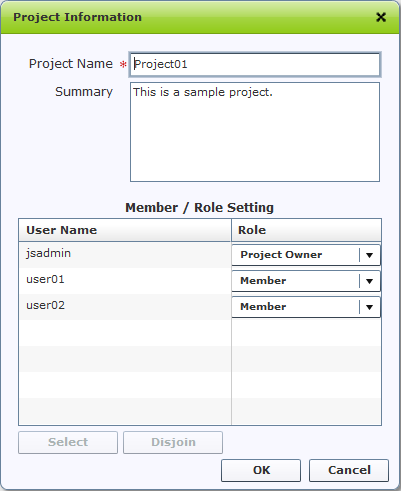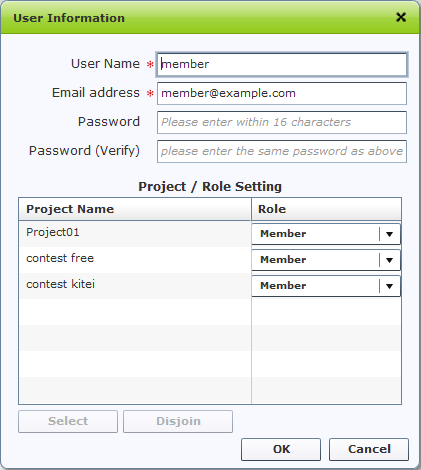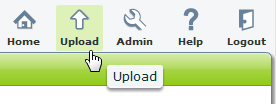
In order to share astah files with other team members, go to [Upload] on the top right of the screen.
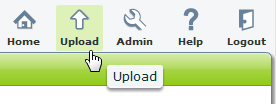
Select Project Name where this file is to be uploaded and target astah file to upload. and then press [Upload].
If the same name astah file already exists, you will be asked if you want to overwrite or cancel. If you choose to overwrite, astah file will be overwritten, however all the comments will stay until the diagram is deleted.
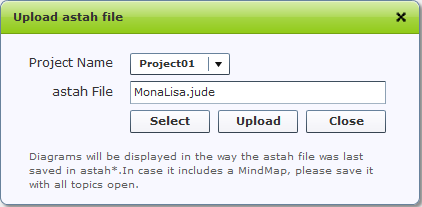
Reload the astah file list after uploading. The list will be refreshed.
All the astah files in the list can be viewed by all the registered members and downloaded and modified with astah* UML or astah* professional.
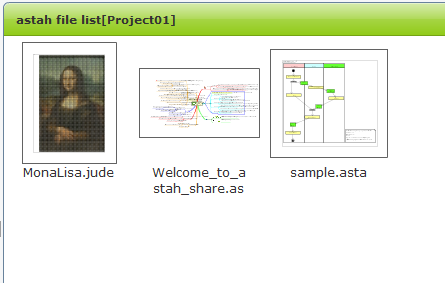
You are able to add comments to models such as questions, advices.. It helps the team members to share all the design information and to know its progresses.
Comments will be moved as well when models which have comments move.
You can add comments on diagrams, classes, UseCases and topics.
Double-click on the diagram to add comments. Click the comments to modify the comments.
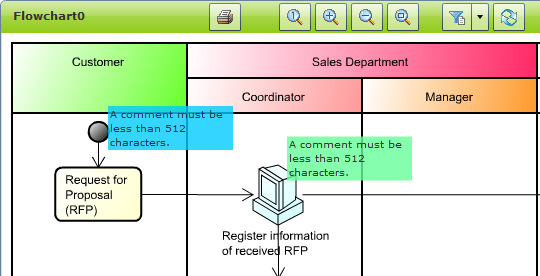
You can change the color of comments.
This can help everyone to know who commented on or what kind of comments by the color.
You are able to add reply comments by selecting [Reply] button.
All the comments will be displayed in the Comment List.
You are able to use filters to show some comments and hide comments.
You are able to print diagrams with comments on.
Permalink is a URL that points to a specific content of astah* share.
By specifying this URL in web browser, you can directly access a specific content.
Send the permalink UML after adding comments to your team members, so they can see the diagrams and your comments by one click.

All the users will be allocated the roles for the project.
astah* share provides the Access Control.
In order to allocate the role to users, you need to log in as project manager and set the role from Project Management screen or log in as astah* share administrator and set the role up from Project/User Management screen.