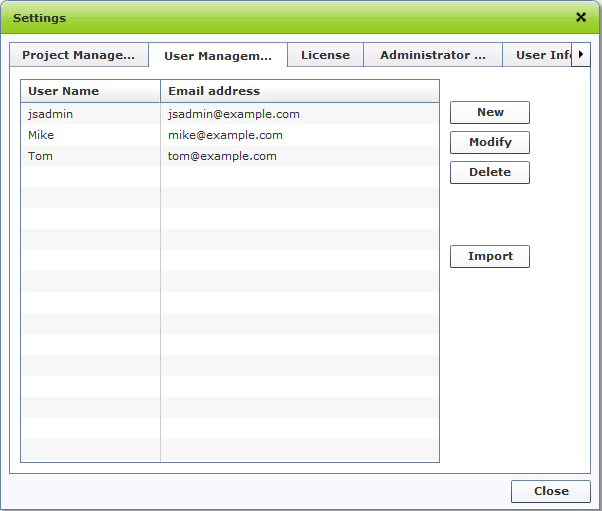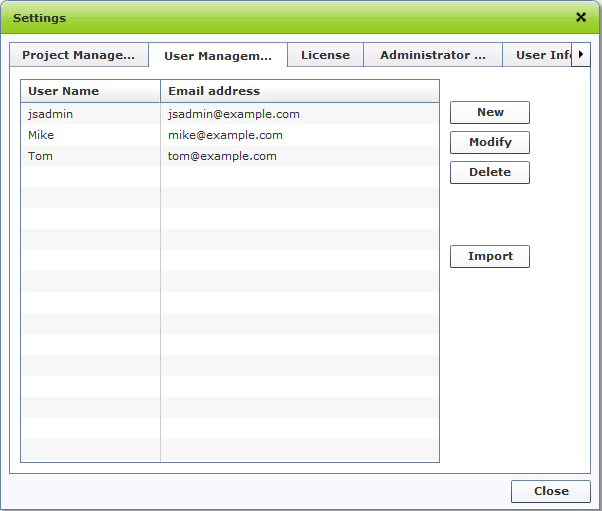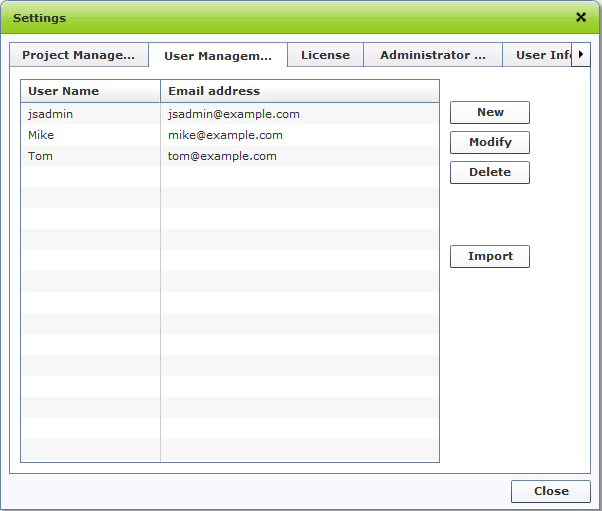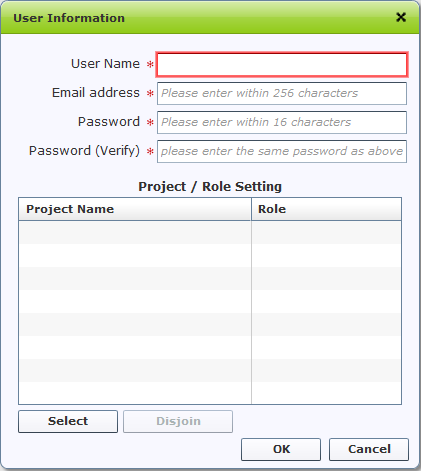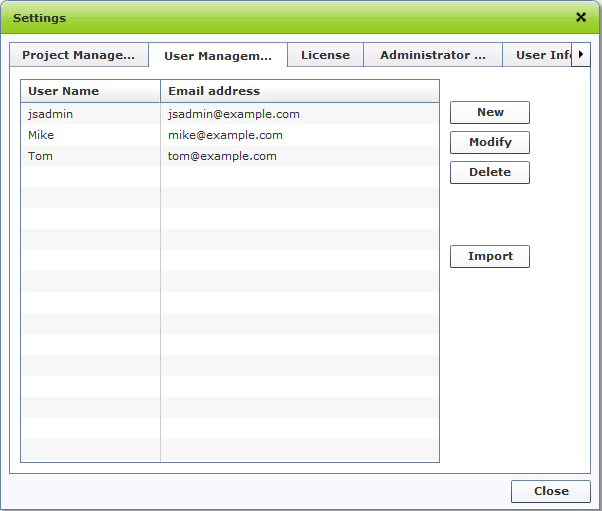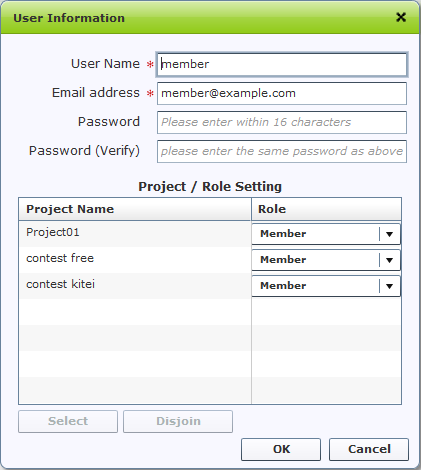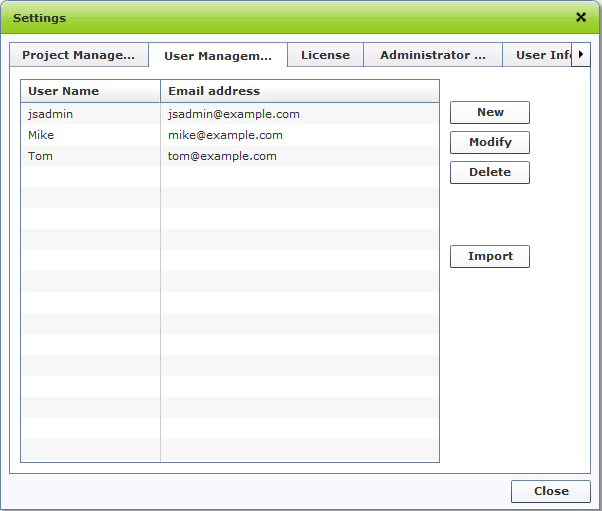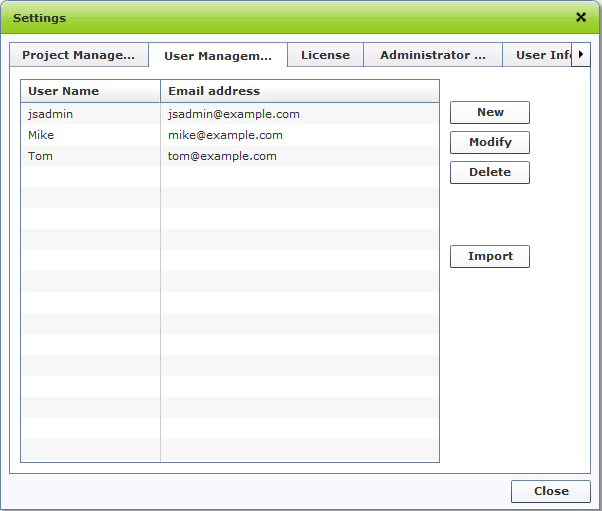User Management
The operations described here can be manipulated by administrators or authorized users only.
Checking User Information
- Login as Astah Share Administrator
- Go to Management > User management
- User Management Screen appears and a list of all users shows up
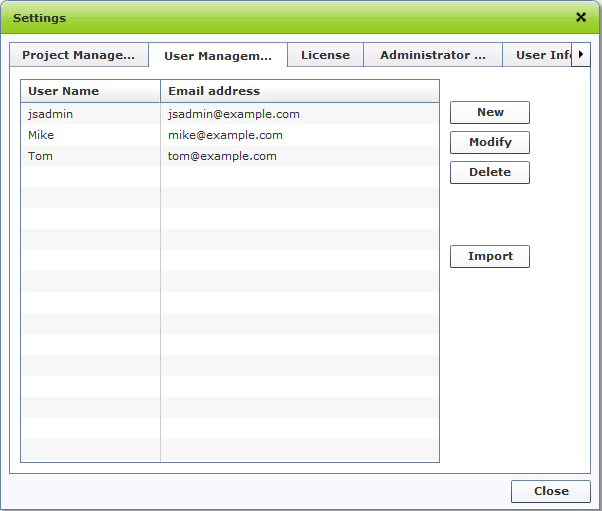
Sorting orders of users:
To sort orders of listed users, click on either of User Name or Email address of the header.
On this User management dialog, you are able to:
- Add new users
- Modify user information
- Delete users
- Import user information
For each instruction, please see the description below.
Adding a new user
- Login as Astah Share Administrator
- Go to Management > User management
- User Management screen appears, click [New] button
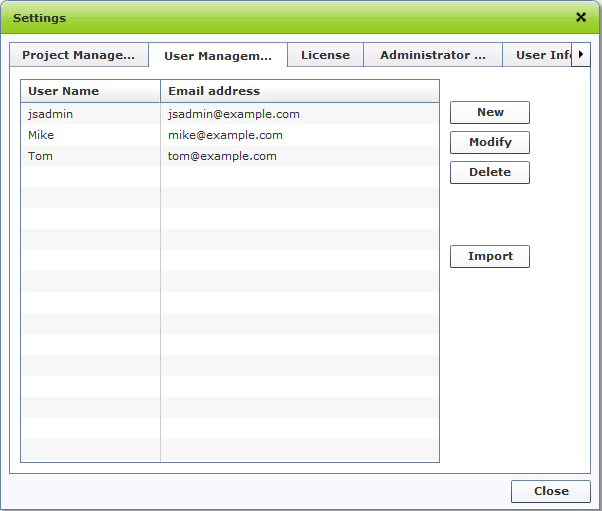
- A registry dialog appears
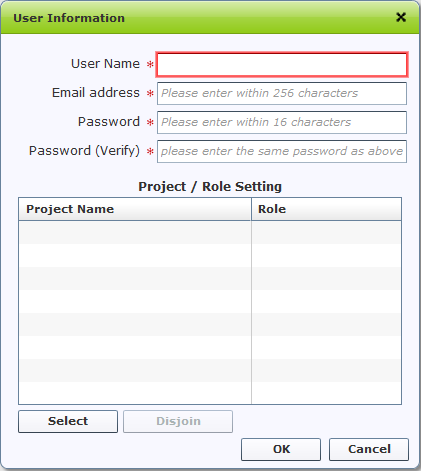
- Input following information and then click [OK] button to complete.
- Name
- Email address
- Password
- Password (Verify)
- Projects that he/she is in, and his/her role in them
Please specify participating-projects and
roles for each user. Otherwise when user, who has no projects and roles specified, logs in to Astah Share, he/she is unable to access any projects.
You have to enter the same Password in both [Password] and [Password (Verify)].
User name must be less than 10 characters.
Password must be less than 16 characters.
Modifying user information
- Login as Astah Share Administrator
- Go to Management > User management
- User Management screen appears, select a user you want to modify then click [Modify] button
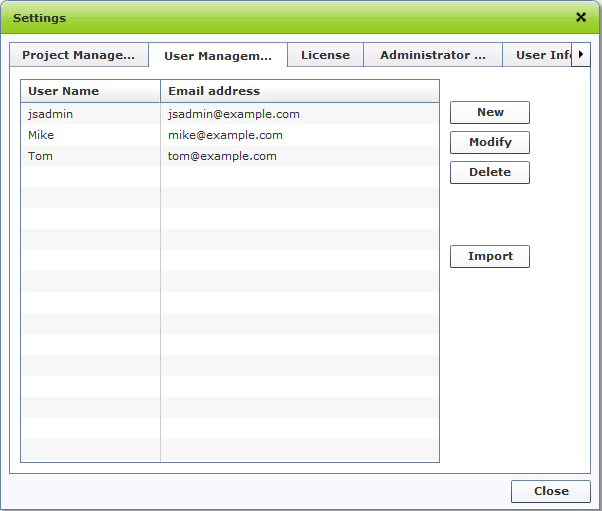
- Modify user information, and then click [OK] to complete
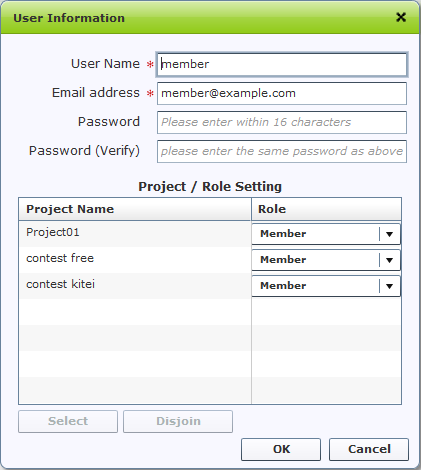
Please specify participating-projects and
roles for each user. Otherwise when user, who has no projects and roles specified, logs in to Astah Share, he/she is unable to access any projects.
You have to enter the same Password in both [Password] and [Password (Verify)].
Deleting a user
- Login as Astah Share Administrator
- Go to Management > User management
- Select a user you want to delete from the list, then click [Delete]
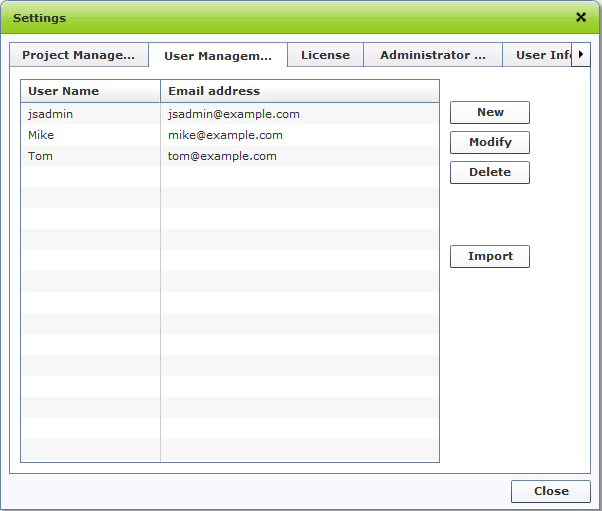
- Now the user is removed from the User list.
Deleting users will remove user information from Astah Share, any comments or astah files he/she has uploaded to Astah Share will not be removed.
Importing User Information
You are able to import User information from CSV file.
- Login as Astah Share Administrator
- Go to Management > User management
- User Management screen appears, select [Import] button on the right site of the screen
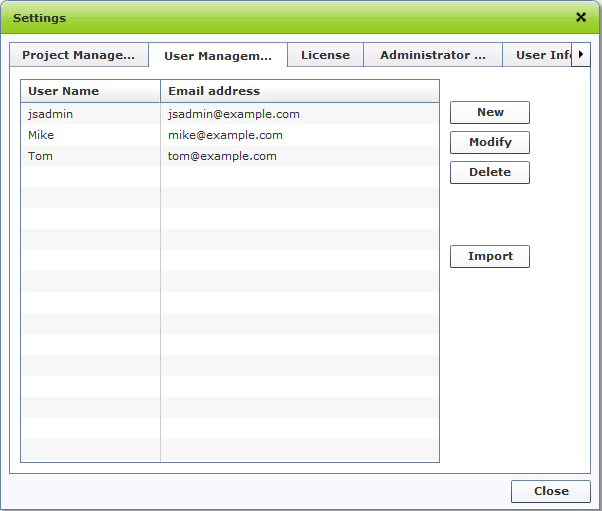
- Specify a CSV file that contains user information you want to import
CSV file should be formatted as shown below to import to Astah Share.
Download of sample CSV file is available at here.
| username |
mail |
password |
| userX |
userx@example.com |
passwordX |
| userY |
usery@example.com |
passwordY |
| userZ |
userz@example.com |
passwordZ |
Each column should be followed by the rule as described below.
Importing may fail if CSV file contains unsupported characters or symbols.
| Column name |
Rule |
| username |
1 to 20 characters |
| mail |
valid e-mail address format |
| password |
6 to 12 characters |