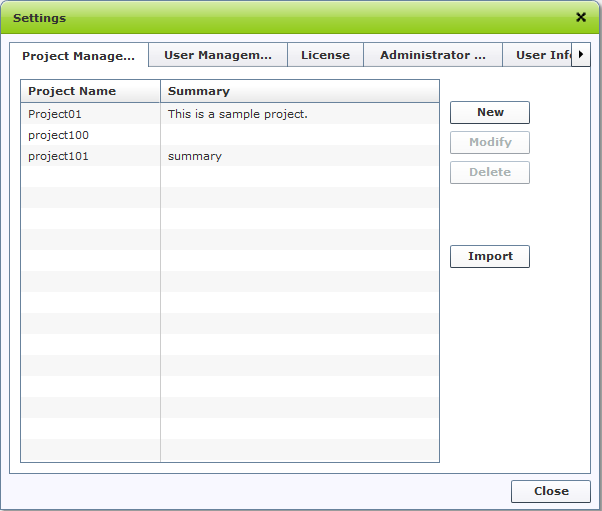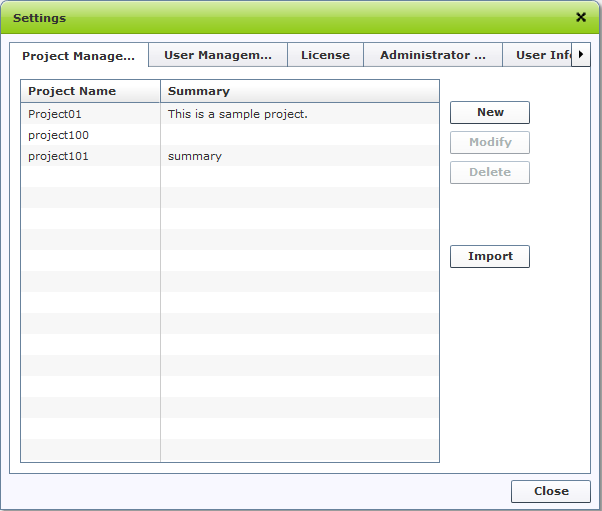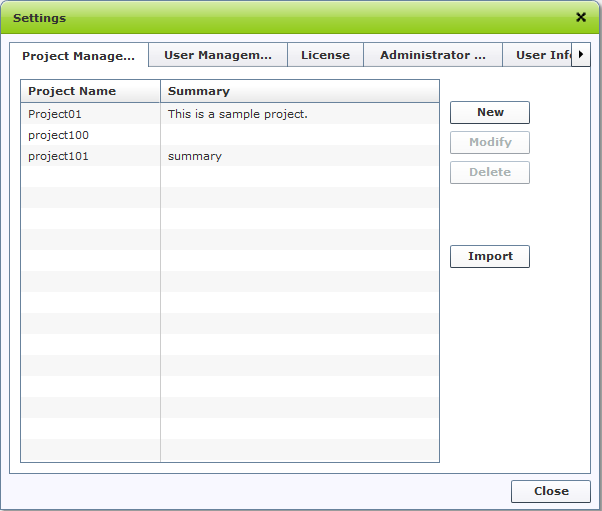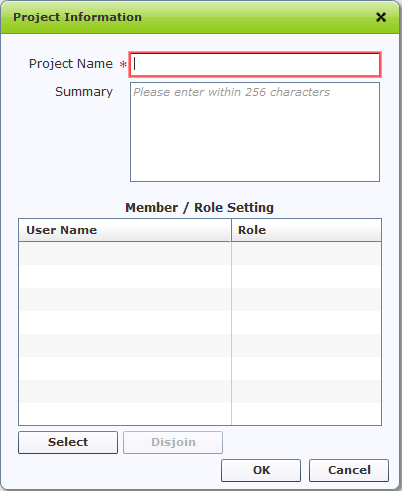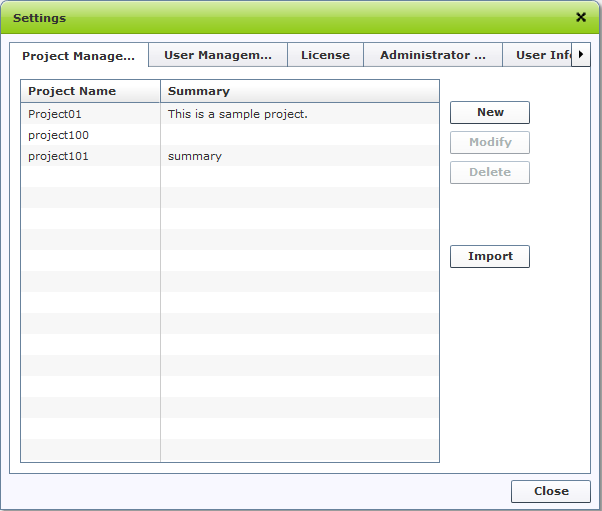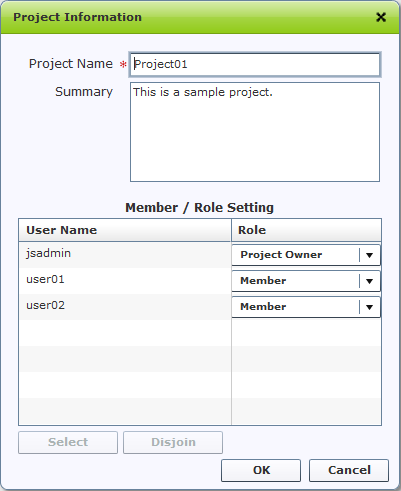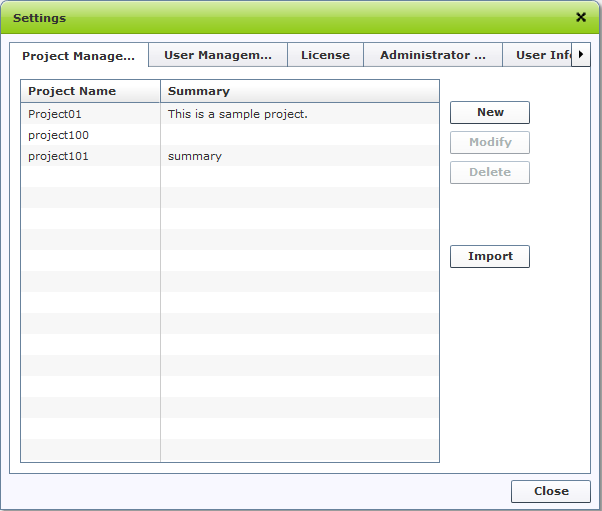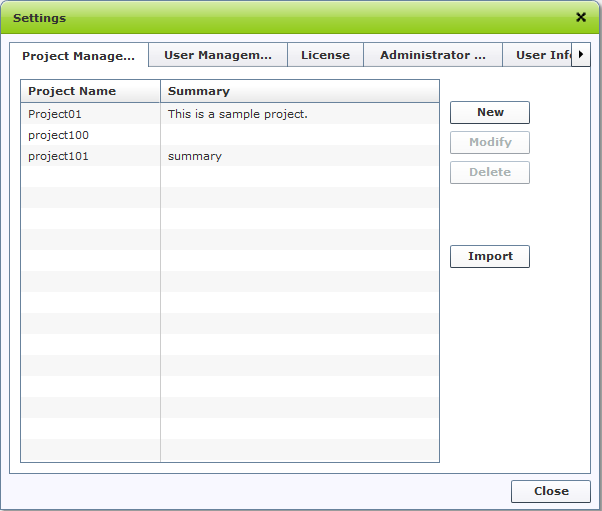Project management
Project managements described here can be manipulated by users who have roles as astah* share administrator only.
Checking Project Information
- Login as astah* share Administrator
- Go to Management > Project management
- Project Management Screen appears and a list of all projects shows up
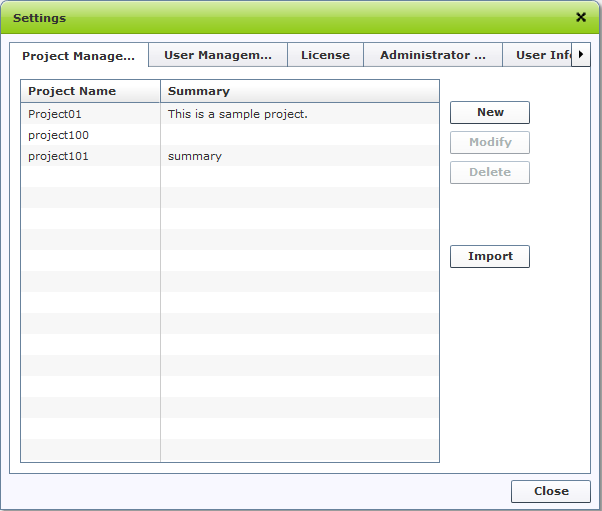
Sorting orders of projects:
To sort orders of listed projects, click on either of Project name or description.
On this Project management dialog, you are able to:
- Create new projects
- Modify project information (Project name, Description)
- Delete projects
- Import project information
Please see the description below for how to do so.
Creating a new project
- Login as astah* share Administrator
- Go to Management > Project management
- Project Management screen appears, click [New] button
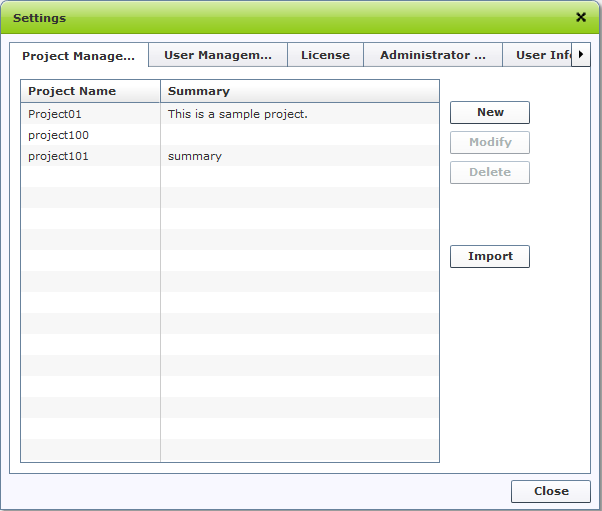
- A registry dialog appears
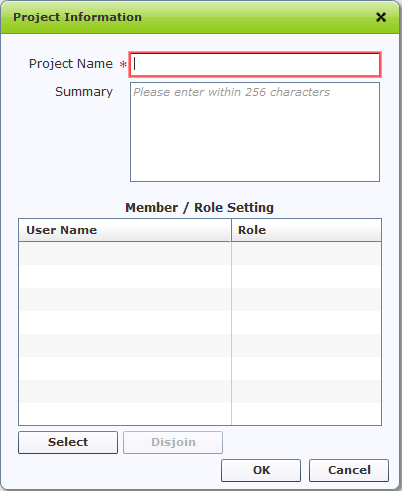
- Input following information and then click [OK]
- Project name
- Description
- Project members and their roles
Project members and
Roles must be set up.
Otherwise when user, who has no projects and roles set, logs in to astah* share, he/she is unable to access any projects.
Project name must be less than 64 characters.
Description must be less than 256 characters.
Modifying project information
- Login as astah* share Administrator
- Go to Management > Project management
- Project Management screen appears, select a project you want to modify then click [Modify] button
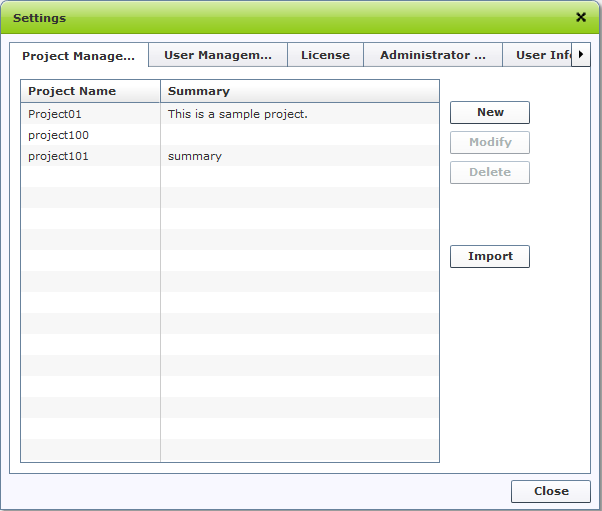
- Modify its information, and then click [OK] to complete
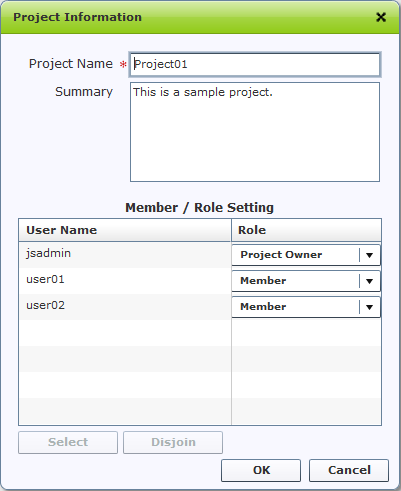
Project members and
Roles must be set up.
Otherwise when user, who has no projects and roles set, logs in to astah* share, he/she is unable to access any projects.
Project name must be less than 64 characters.
Description must be less than 256 characters.
Deleting a project
- Login as astah* share Administrator
- Go to Management > Project management
- Select a project you want to delete from list, and then click [Delete]
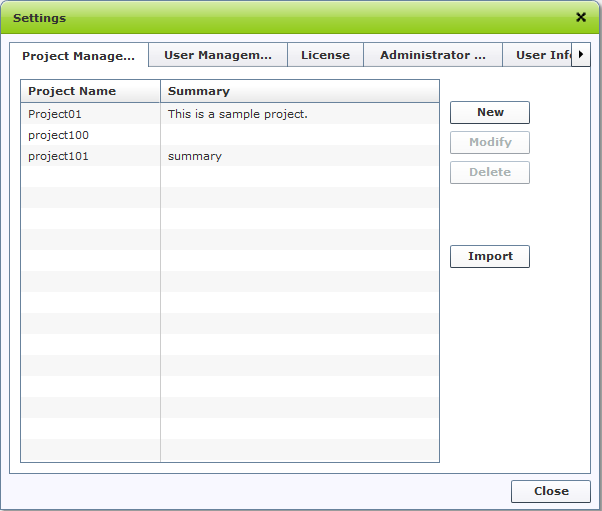
Please be careful when you delete projects because once you delete a project, you are no longer able to access any of astah files,
diagrams and comments the deleted project had.
Importing Project Information
You are able to import project information from CSV file to astah* share.
- Login as astah* share Administrator
- Go to Management > Project management
- Project Management screen appears, select [Import] button on the right site of the screen
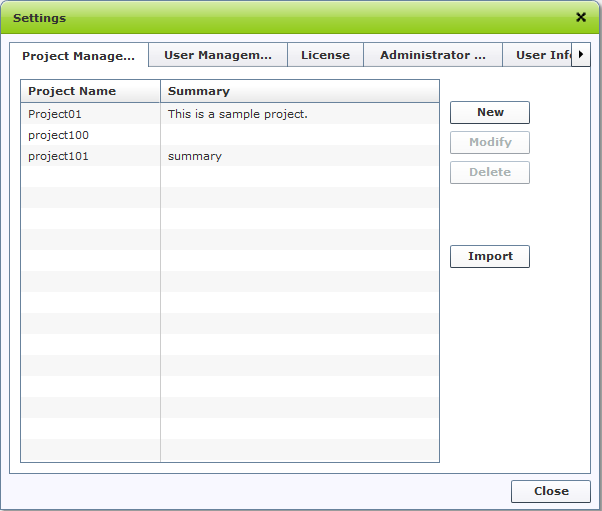
- Specify a CSV file that contains project information you want to import
CSV file should be formatted as shown below to import into astah* share.
Download of sample CSV file is available at here.
| projectname |
summary |
| projectX |
projectX's summary |
| projectY |
projectY's summary |
| projectZ |
projectZ's summary |
Each column should be followed by the rule as described below.
Importing may fail if CSV file contains unsupported characters or symbols.
| Column name |
Rule |
| Projectname |
1 to 64 characters |
| Summary |
0 to 256 characters |