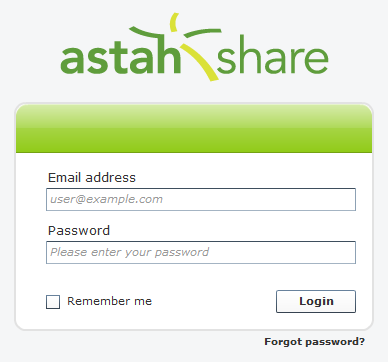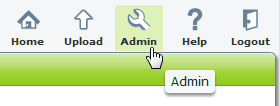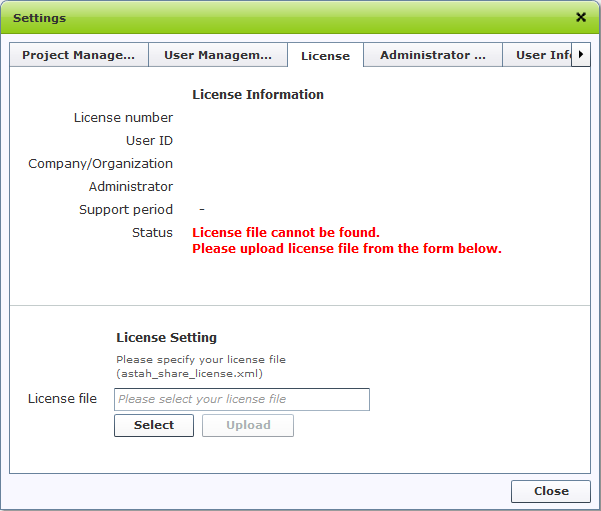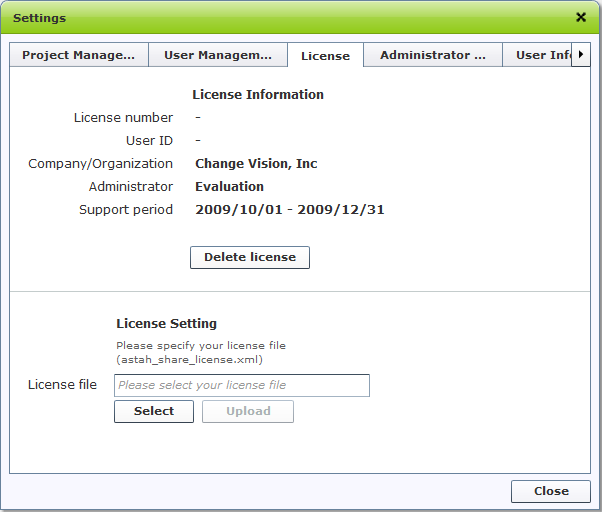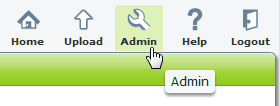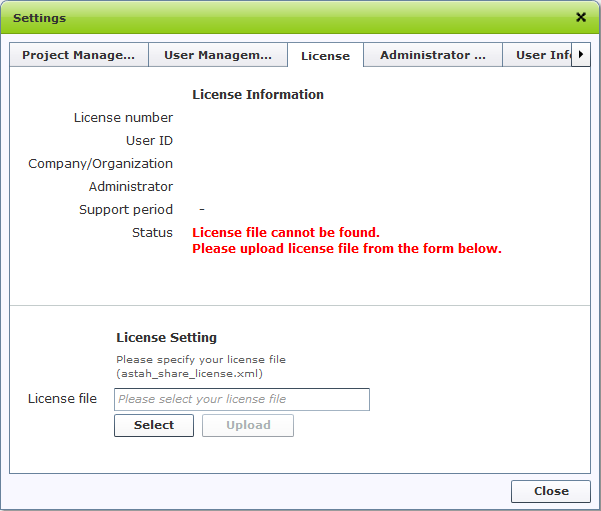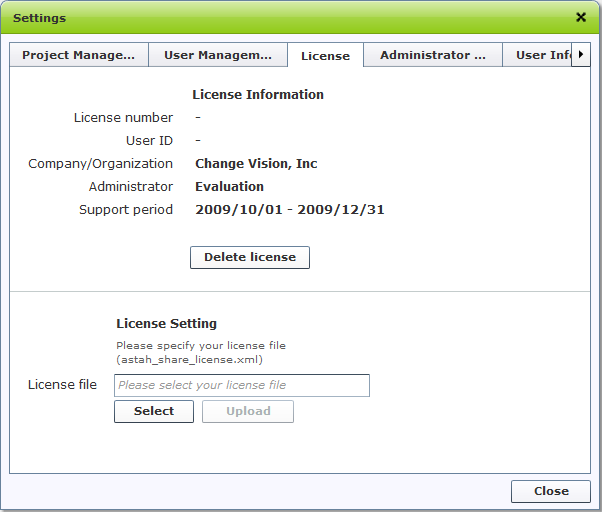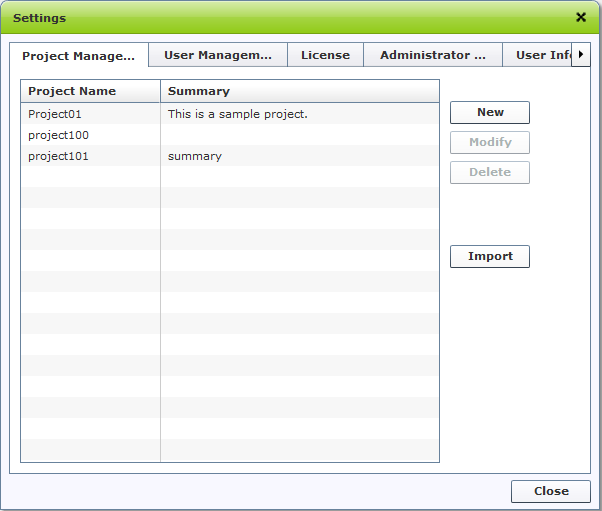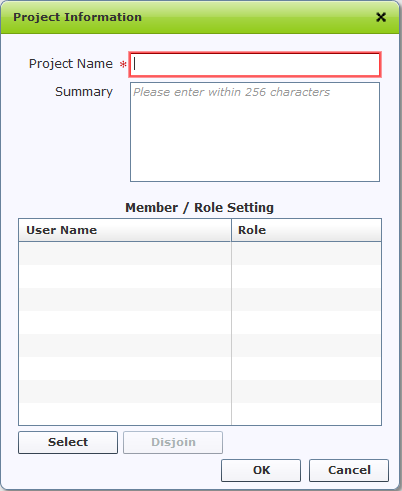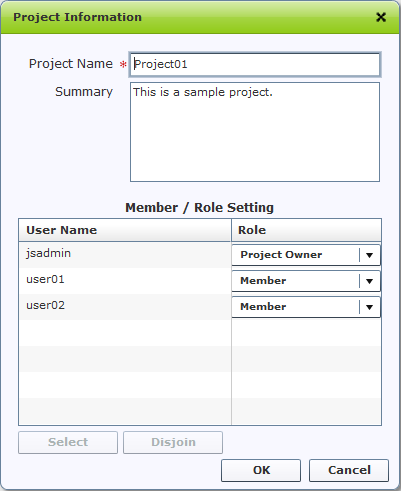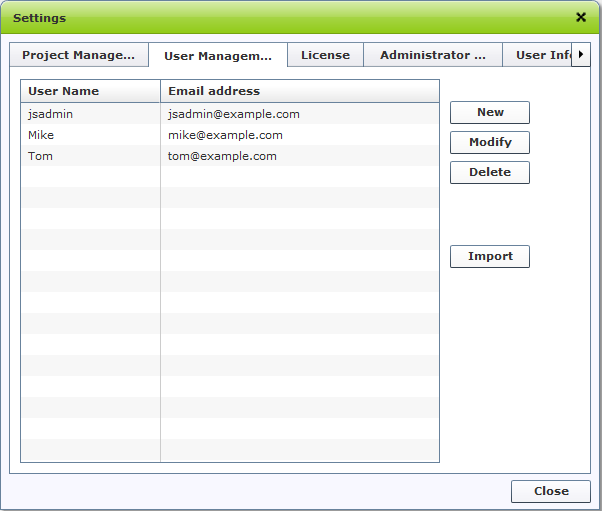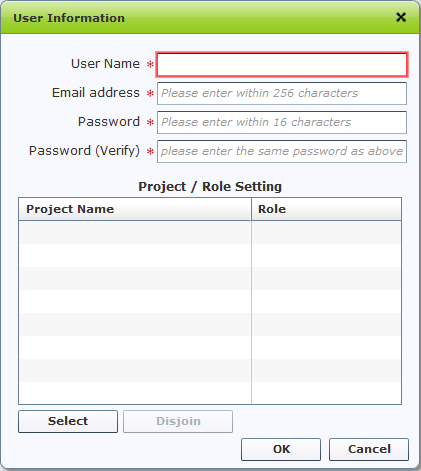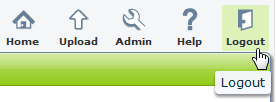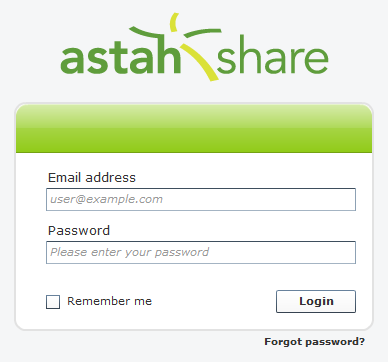Tutorial - Operation
In order to use a licensed Astah Share, you need to set up a license to Astah Share.
This page describes how to register a license, get a license key and set it up to Astah Share, and then how to create users to use Astah Share and etc.
Contents
-
Set License
-
Create a project
-
Create a user
-
Login to Astah Share
Set License
- First of all, you need to set up a license to Astah Share. Log in to Astah Share as Administrator and then go to [Management] - [License] from menu.
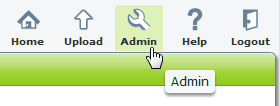
- Click [Select] button and then specify your license file from file chooser.
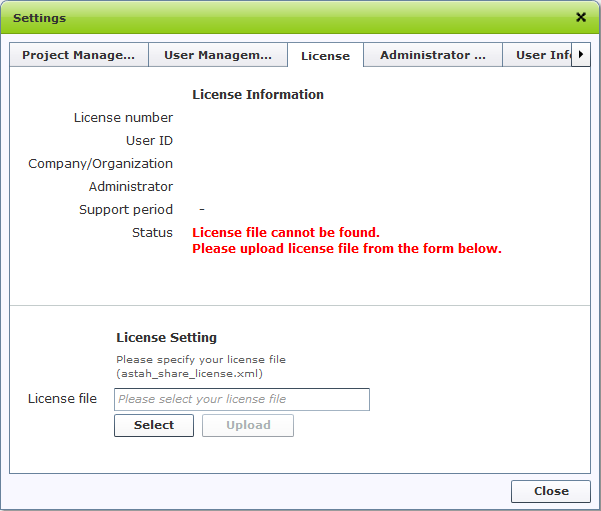
- Click [Upload] button to complete a license-setting. Once license is set successfully, your license information such as administrator name, support period will appear.
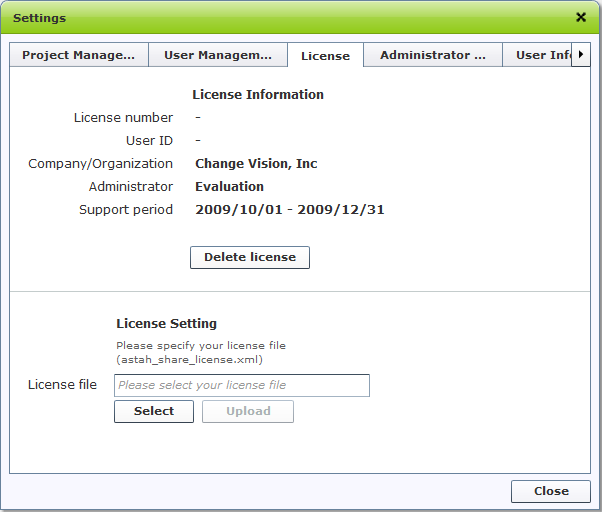
Please see [License management] for details.
Administrator default email address and password are
jsadmin@example.com and
jsadmin.
Once you are logged in, it is recommended that you change the default administrator email address and password from
User Management for security reasons.
Create a project
-
Now let's create a project to work on. Projects are the top-level concepts of hierarchy in Astah Share and they can be used as folders to contain
astah files.
Login to Astah Share as Administrator and then go to
[Management] - [Project management] from menu.
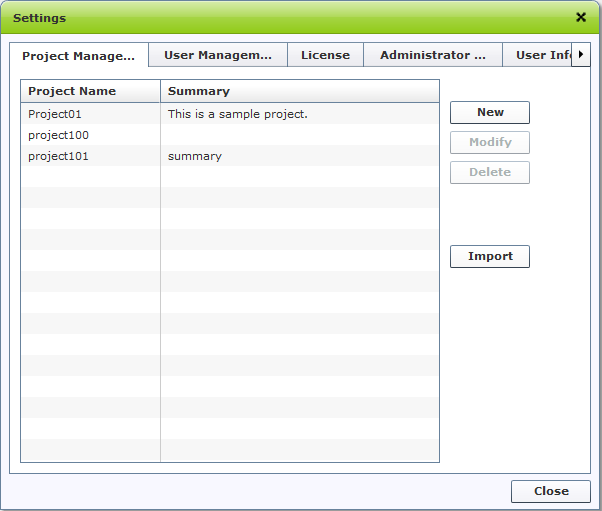
- Project Management screen appears, select [New].
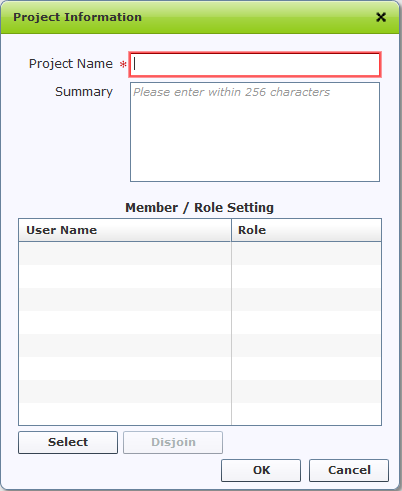
- Enter Project name and its description, and then add users here we call Project members who are eligible to access to this project by [Add member].
And also allocate roles to each member. Please see the [Roles] for details about what you can do with role setting.
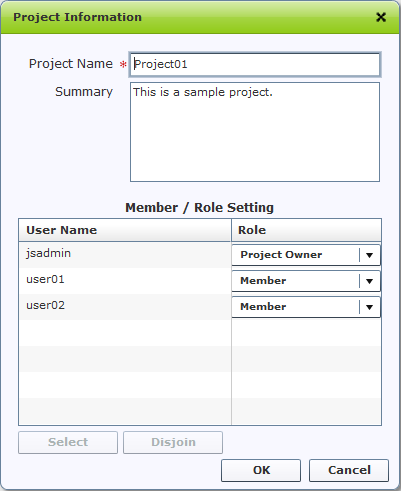
- If you want to remove some users from Authorized members, select them and click [Remove]. Removed users are no longer able to access the project.
At last, click [OK] button to complete the project setting.
Please see Project management for details about managing projects.
Project members and
Roles must be set up.
Otherwise when user, who has no projects and roles set, logs in to Astah Share, he/she is unable to access any projects.
A project name should be less than 64 characters.
Description should be less than 256 characters.
Create a user
- Now let's create users who can access Astah Share. Login to Astah Share as Administrator, and then go to
[Management] - [User management] from menu.
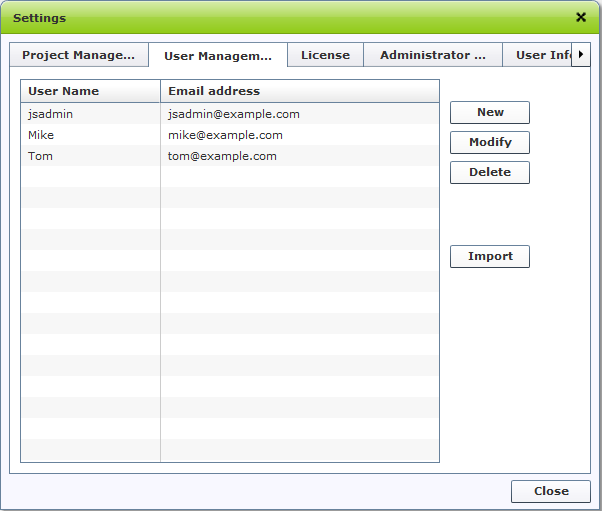
- Click [New], and a new user dialog appears.
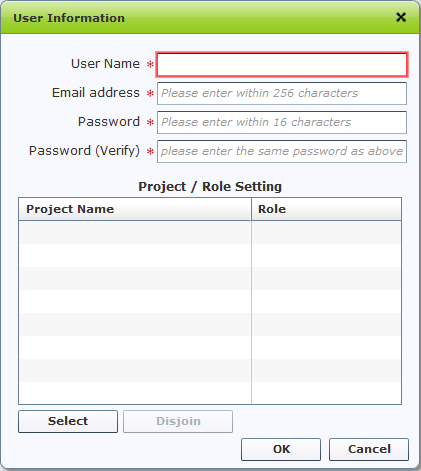
- Input following information and then click [OK] button to complete.
- Name
- Email address
- Password
- Password (Verify)
- Projects that he/she is in, and his/her role in them
- What you can do as Administrator is done, so now log out from Astah Share.
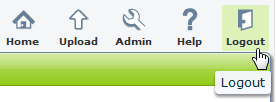
Please see [User Management] for details regarding user management.
Participating-projects and
roles must be set to each user. Otherwise when user, who has no projects and roles specified, logs in to Astah Share, he/she is unable to access any projects.
A user name should be less than 10 characters.
Password should be less than 16 characters.
Login to Astah Share
- A login screen appears after you are logged out successfully, so let's login as user.
If you check the box of [Remember me], you will be logged in automatically when you access Astah Share next time.
See Login/Logout for details.