
To get a diagram on astah* share, you have to go through steps on each screen that transits as shown below. This screen transitions shown below is only for right side of astah* share screen, which is called the Contents view, and Structure tree is not included. To see about Structure tree, please see Help Structure Tree.

All screens of astah* share has a same layout except Login screen.
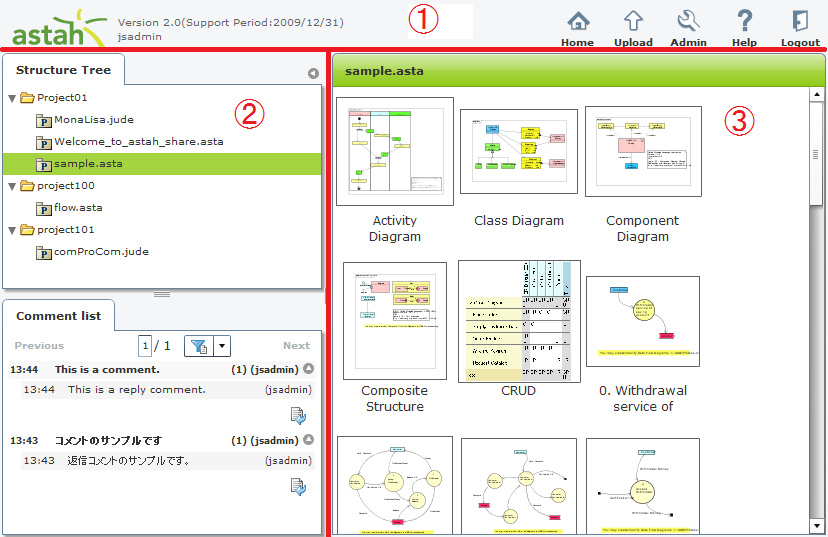
| No. | Layout Name | Description |
|---|---|---|
| 1 | Header | This header menu always appears while you are logged in. (From left)
|
| 2 | Side view | This Side view always appears while you are logged in and it consists of the Structure Tree and Comment list. You are able to adjust height of each pane by moving a knob between these panes. Also you can adjust width by moving a knob between the Side view and Contents view. See Structure Tree and Comment list for details about each pane. |
| 3 | Contents view | It shows selected contents. |